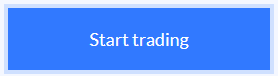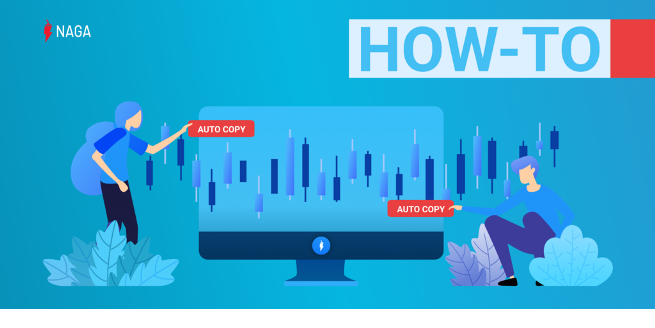
We’ve all been there. We’ve all been searching or considering new ways to invest our money but, trading didn’t really feel like the right approach. Why? Well, to some, trading seems too complicated and very unwelcome; to others, it’s just too difficult and time-consuming to read the news and follow market trends. And then… There are those that think a pair is just shoes, the spread is what they put on their sliced bread every morning and shares are what they wish they had more of on their social media posts.
All of the above are valid and understandable. But, if you fit into any of the above scenarios, you shouldn’t turn away from trading and all the opportunities it can offer. You should just consider Auto-Copy! After all, what use is social investing if not for providing the features that can help us trade easier? Sure, connecting with other traders from all around the world is important and necessary but features like NAGA’s Auto-Copy are what makes the whole experience so much better and so much more worth it!
Start Trading Auto-Copy in 4 Steps
- Register. Sign up for a free Auto-Copy account and start experiencing to the fullest with either a $10,000 demo account or a live account.
- Verify. Complete your profile by sending us your Proof of Identity and Proof of Residence to get verified and unlock the entire experience.
- Fund. Make a deposit via any funding method you prefer to start trading with real money.
- Trade. Open and close trades across 950+ assets or simply Autocopy top traders and let them do the rest.
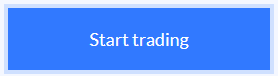
What is Auto-Copy
Auto-Copy is essentially linking yourself to another user’s trading activity. You no longer need to rely on your own analysis, knowledge and execution. You don’t even have to take the knowledge and wisdom of the trading community and implement it in your trading. You just need to find the Pro Traders that fit into your style and press Auto-Copy.
Any trades the Pro (or Copied) Trader opens will simply be opened in your trading account - depending, of course, on whether you have the funds available to open that trade. Since the copied trade is linked to the other user, when they decide to close the trade it will also close on your end. Of course, you can always choose to close the trade at any time on your own. This way you trade whatever and whenever they trade, simultaneously and automatically. It’s that simple.
Everyone is rooting for each other and all for winning trades!
You could say that Pro Traders and Copiers’ relationship is truly symbiotic and not adversarial. Pros need copiers as they earn rewards per copier per trade and copiers need Pros as they rely on their expert trading.
How to find the Pro Trader for you
Before you enable Auto-Copy, you should take a look at the leaderboard of Top Traders and filter based on your criteria along the top.
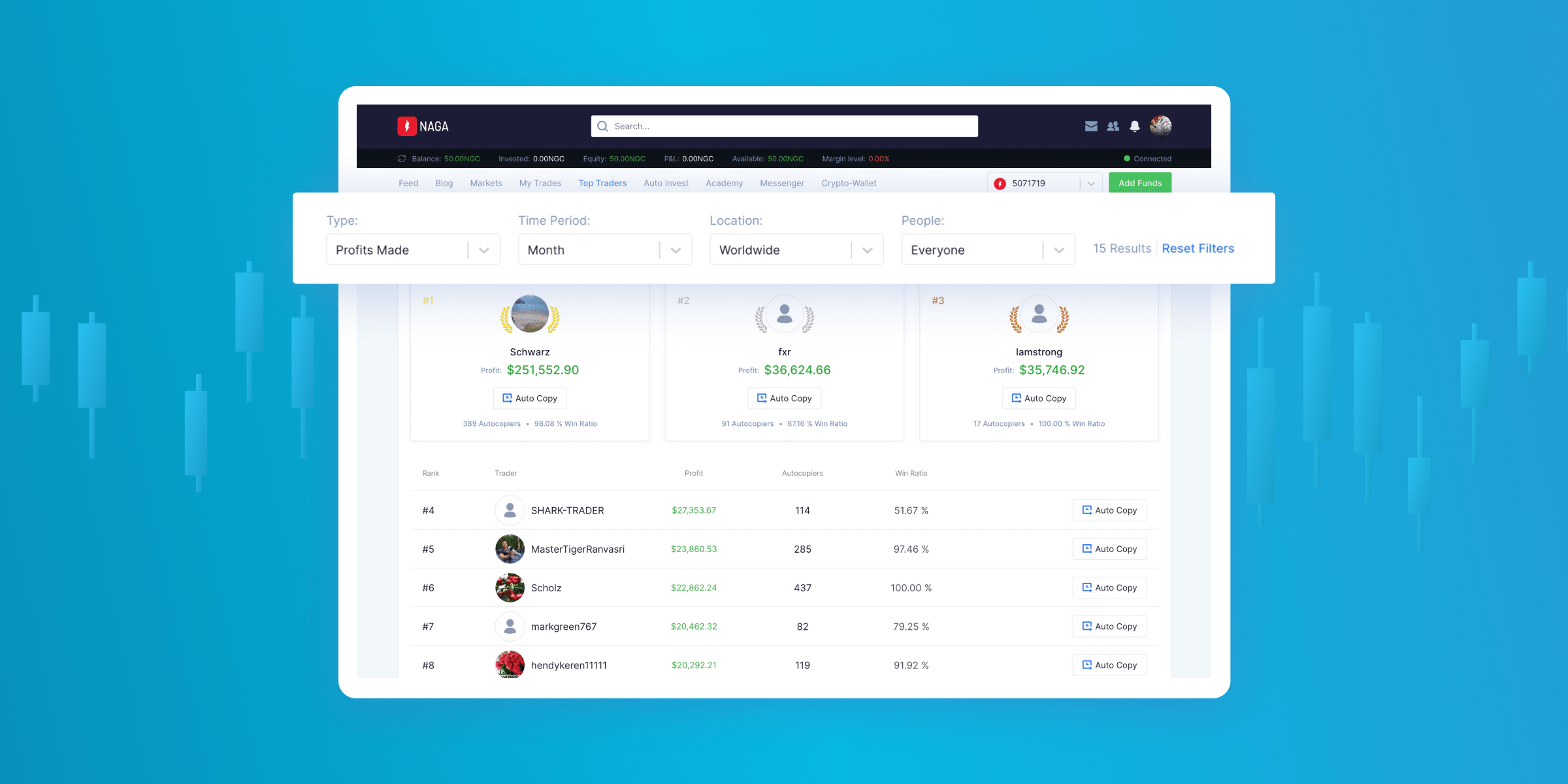
This example is a leaderboard that shows the Top Traders based on their profits made for the past month. But you can choose for example to filter by “Profits for copiers” all the time.

Once you find a user you are interested in autocopying, simply click on their profile and click on “Auto-Copy”.
Let’s look at an example: say user “JaneDoe” is someone you would like to Auto-Copy. You visit their profile and click on “Auto-Copy” then a new window appears.
How to set the Auto-Copy
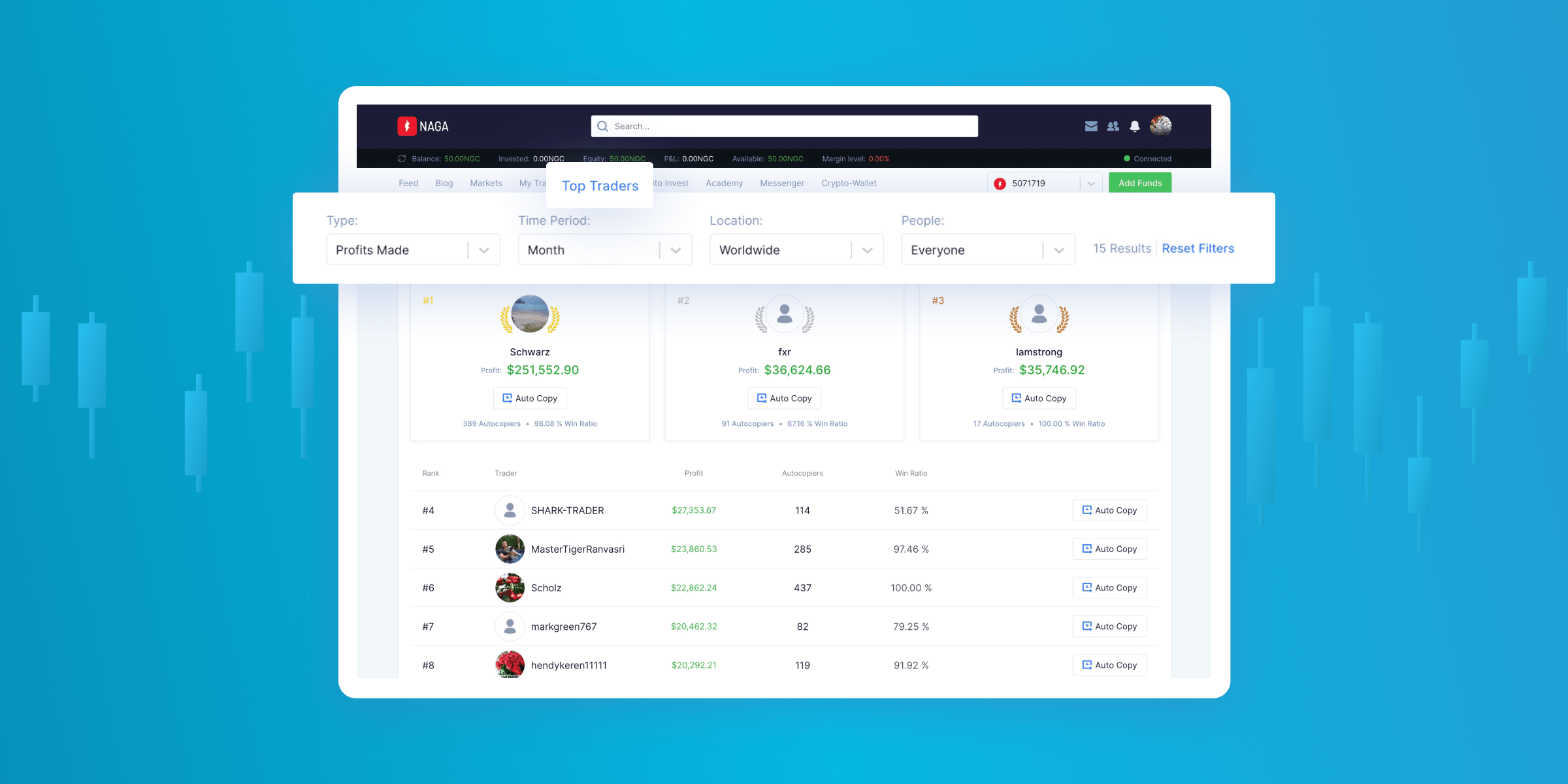
In this window, you will be offered two “Auto-Copy types”: Position or Investment.
Relative to Leader will copy a percentage (%) of Jane Doe’s position.
Say for example JaneDoe opens a BUY Gold position with a size of 1 unit.
If you are Auto-Copying Relative to JaneDoe:
- 100%: then you too will open the same BUY Gold position with a size of 1 unit
- 50%: then you will open the same BUY Gold position with a size of 0.5 unit
- 10%: then you will open the same BUY Gold position with a size of 0.1 unit
Relative to Leader takes into consideration the size of Jane Doe’s trade size in order to determine your trade size.
Fixed Amount per Trade, on the other hand, will ignore Jane Doe’s position size and simply open the same trade with your fixed investment amount.
In the previous example of JaneDoe’s Buy Gold position with a size of 1 unit, if you are autocopying Jane Doe with a Fixed Amount per Trade:
- $800: then you will open the same BUY Gold position with an investment amount of $800
- $200: then you will open the same BUY Gold position with with an investment amount of $200.
As you can see, autocopying with a Fixed Amount Per Trade ensures a fixed amount every time a trade is copied, irrespective of JaneDoe’s position size.
In order to help you more easily decide if you should copy via position or investment, on the left-hand side of the Autocopy window you will see a “Copy Funds Managed” per trade.
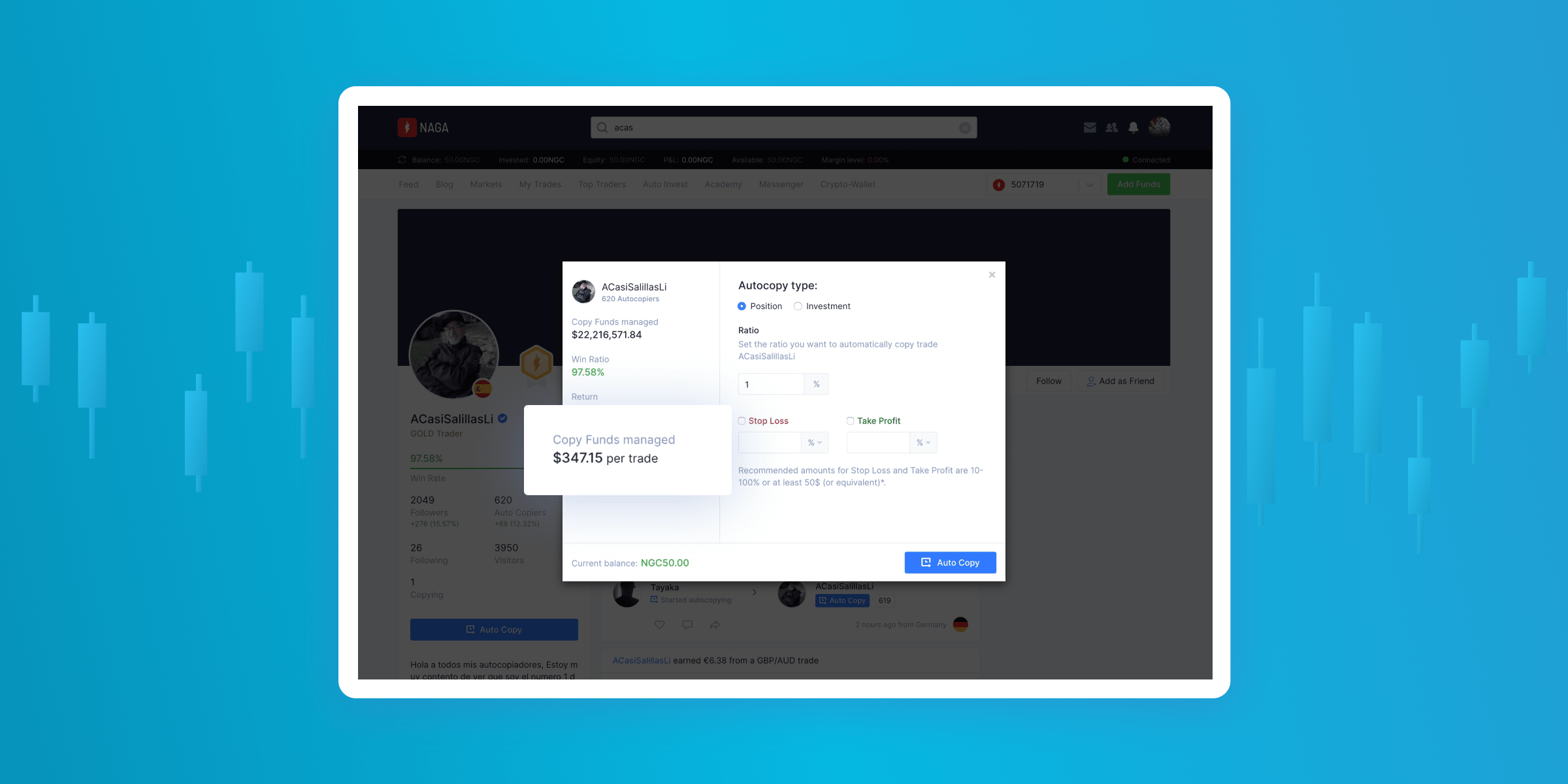
In this case, the copy funds managed per trade indicate an average trade size of $347.15 which can help you decide if it's better to Auto-Copy as a position % or as a fixed investment.
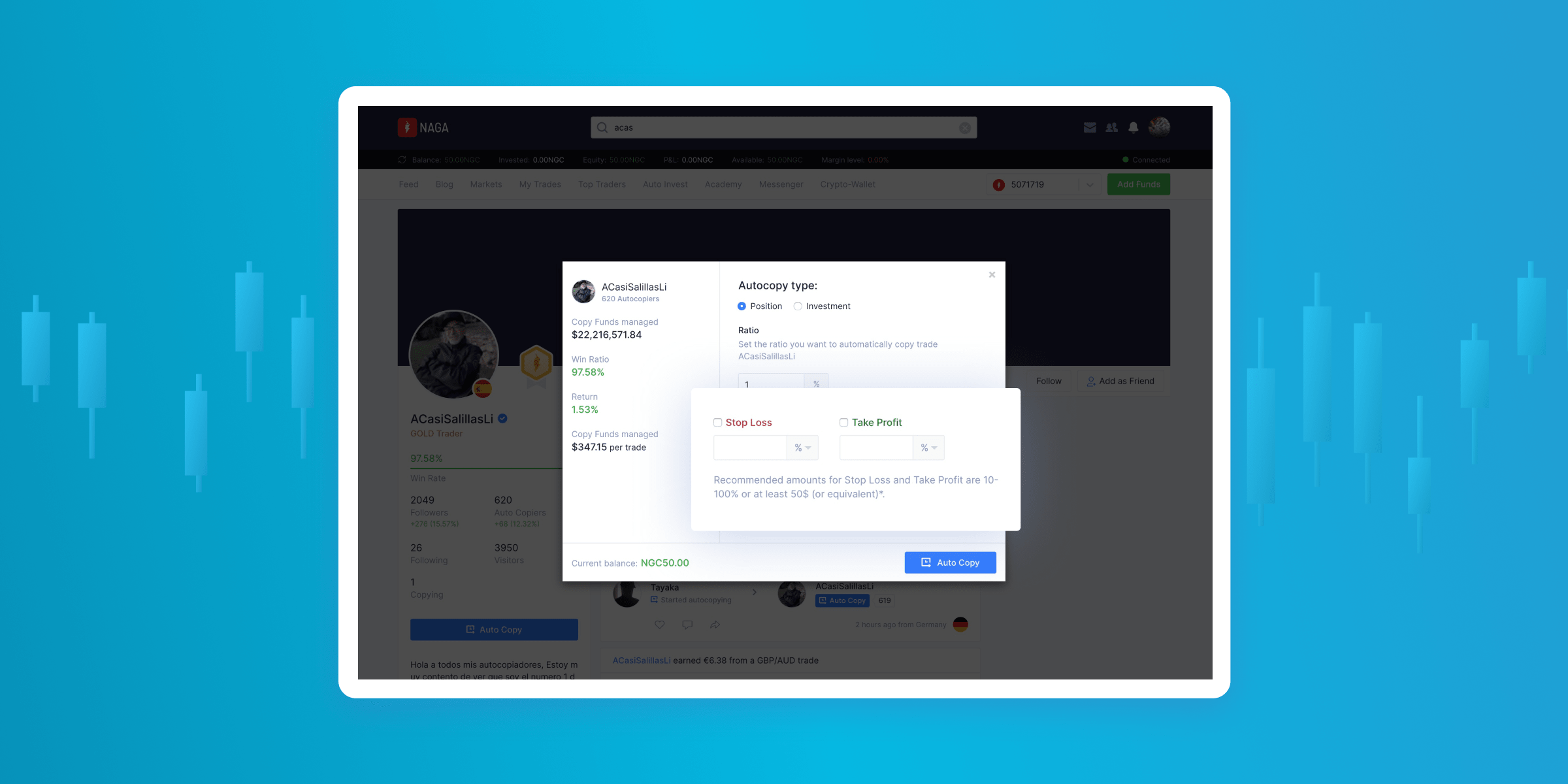
Once you determine and set your Auto-Copy type, you can set a Stop Loss or Take Profit that will be applied automatically with every copied trade.
Once you finalize the Stop Loss and Take Profit levels, simply click “Auto Copy” to enable.
How to manage the Pro Traders you Auto-Copy
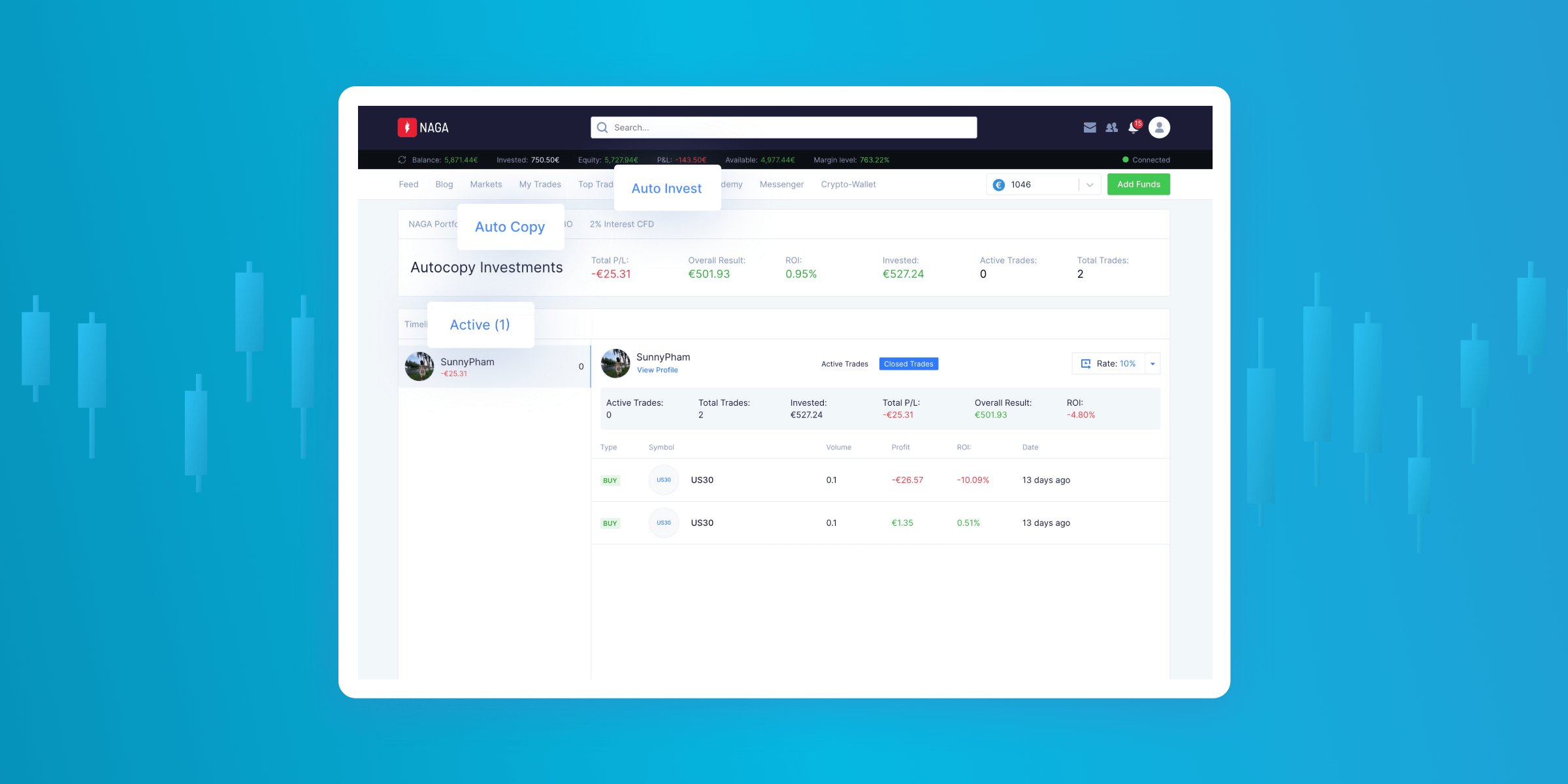
To track and manage your Auto-Copies, go to “Auto Invest” >> “Auto Copy” >> “Active” where you can see all active and closed trades of users you are autocopying.
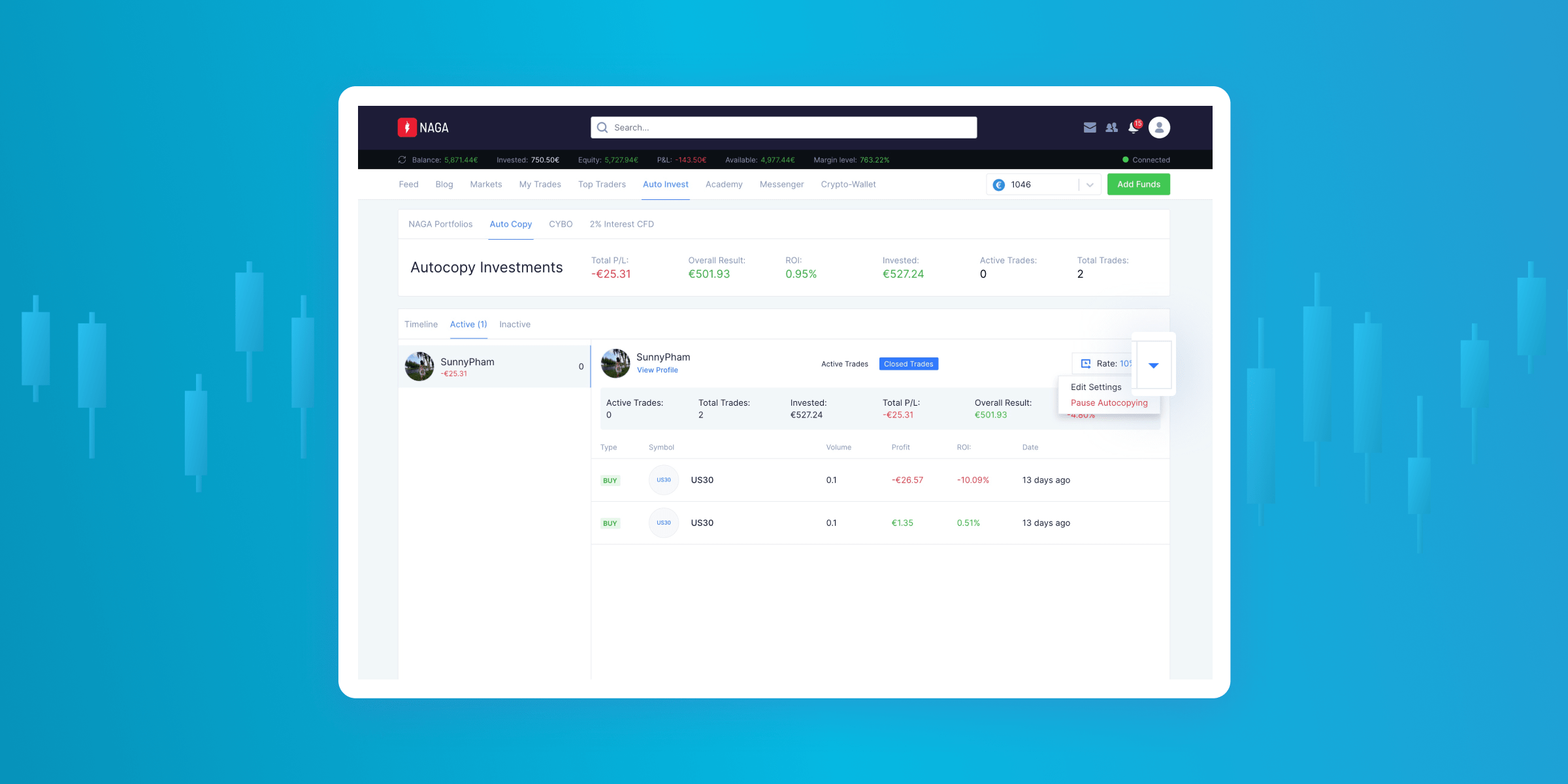
On the upper right-hand side, you can click into the dropdown menu to edit the Auto-Copy settings such as the Auto-Copy type or amount, or you can disable the Auto-Copy.
You can disable an Auto-Copy by selecting Pause Autocopying. If you disable an Auto-Copy, that user will appear in the “inactive” section.
How to see the trading activity you’ve been following
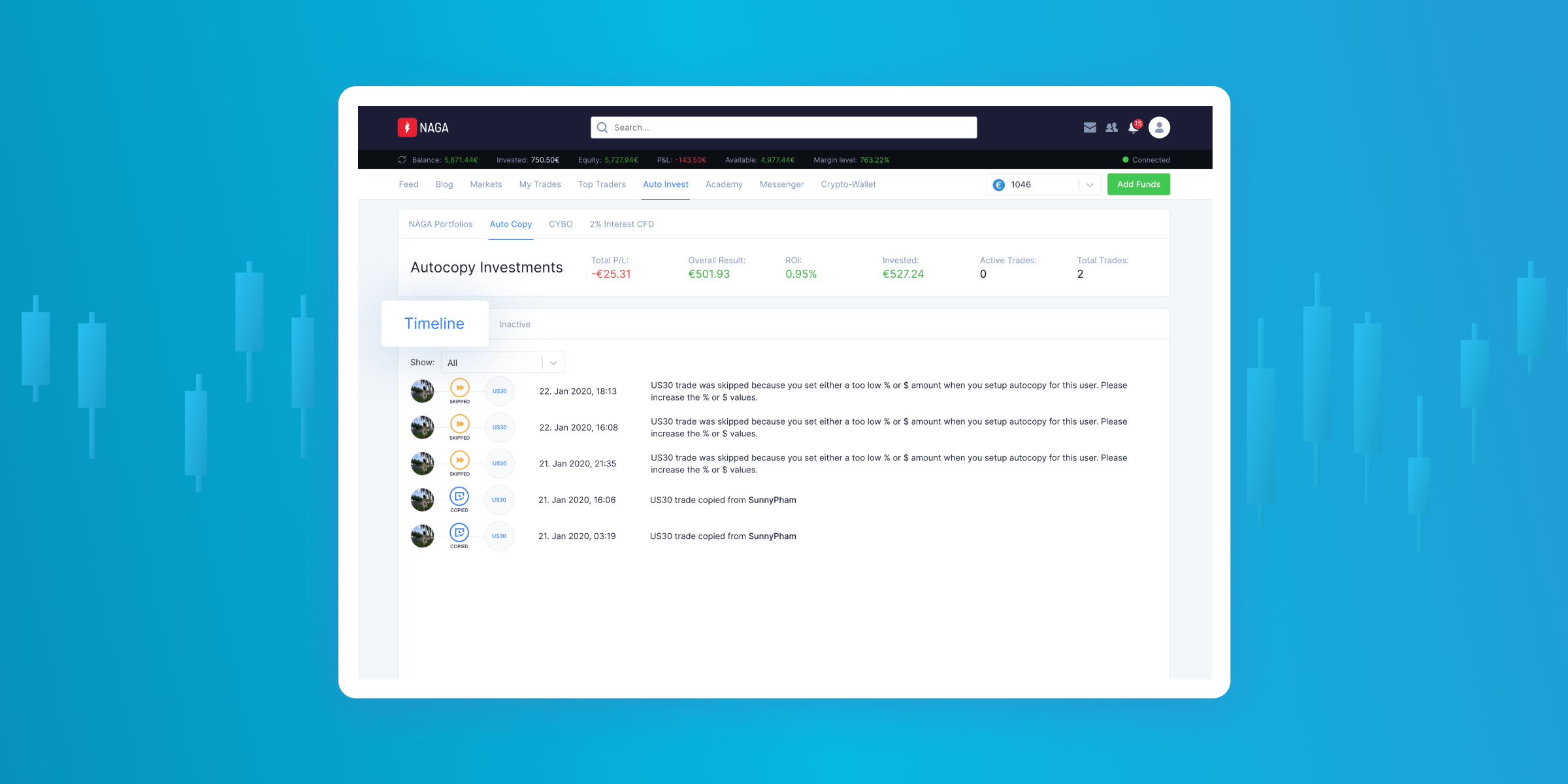
The Timeline will show you all activities related to your autocopies including copied trades or missed opportunities.
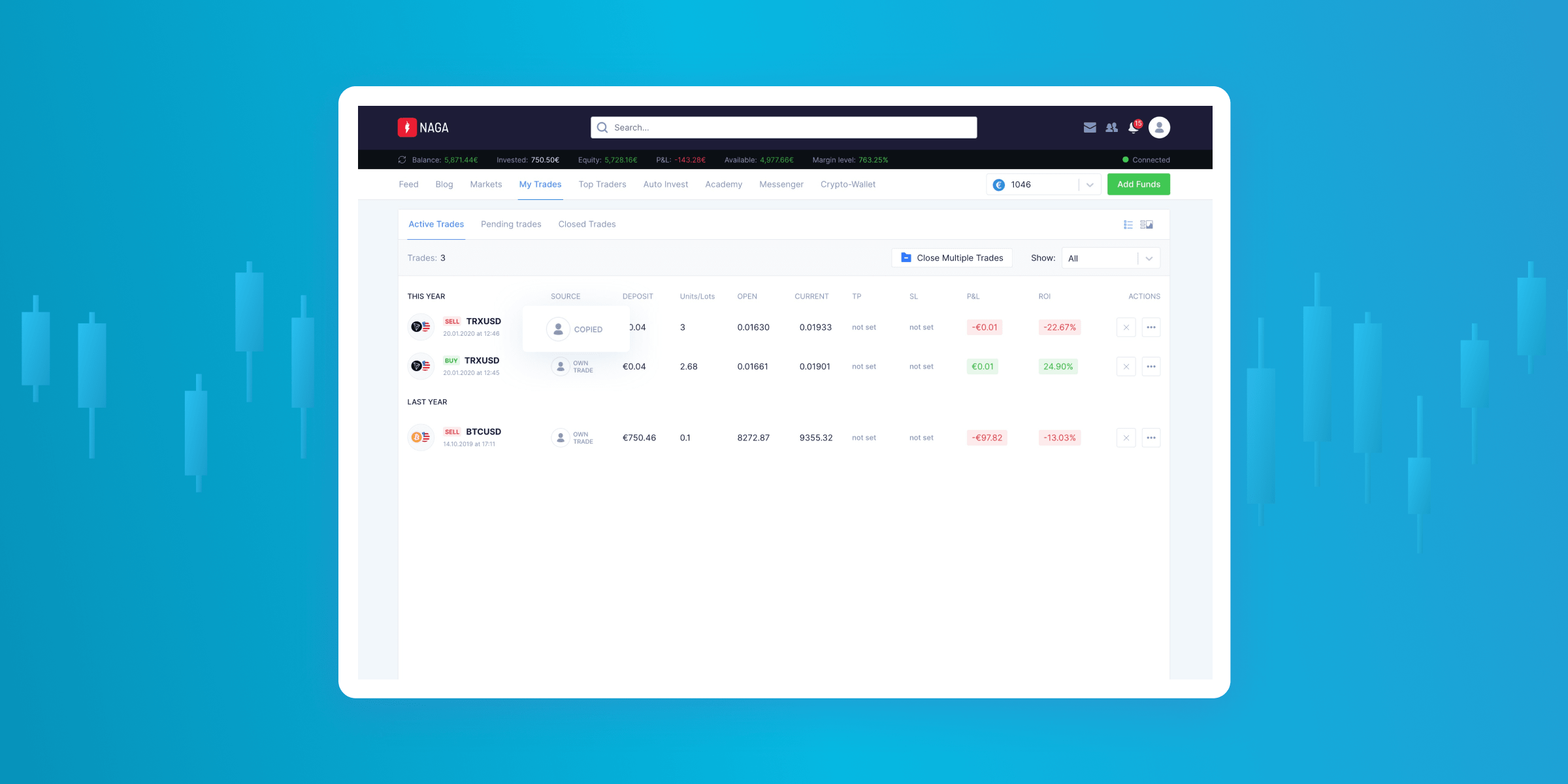
Any existing trades from Auto-Copy can also be found in your “My Trades” section. Copied trades will appear with the word “Copied” in the Source column.
For more information on how to enable Auto-Copy, you can also watch this video.
We really think that now that you know this cool feature and how to use it, you should go explore the leaderboard and start taking advantage of other traders’ winning strategies. Profits made by our top 10 most profitable traders 436,690$ in the last month!
Start Trading Auto-Copy in 4 Steps
- Register. Sign up for a free Auto-Copy account and start experiencing to the fullest with either a $10,000 demo account or a live account.
- Verify. Complete your profile by sending us your Proof of Identity and Proof of Residence to get verified and unlock the entire experience.
- Fund. Make a deposit via any funding method you prefer to start trading with real money.
- Trade. Open and close trades across 950+ assets or simply Autocopy top traders and let them do the rest.